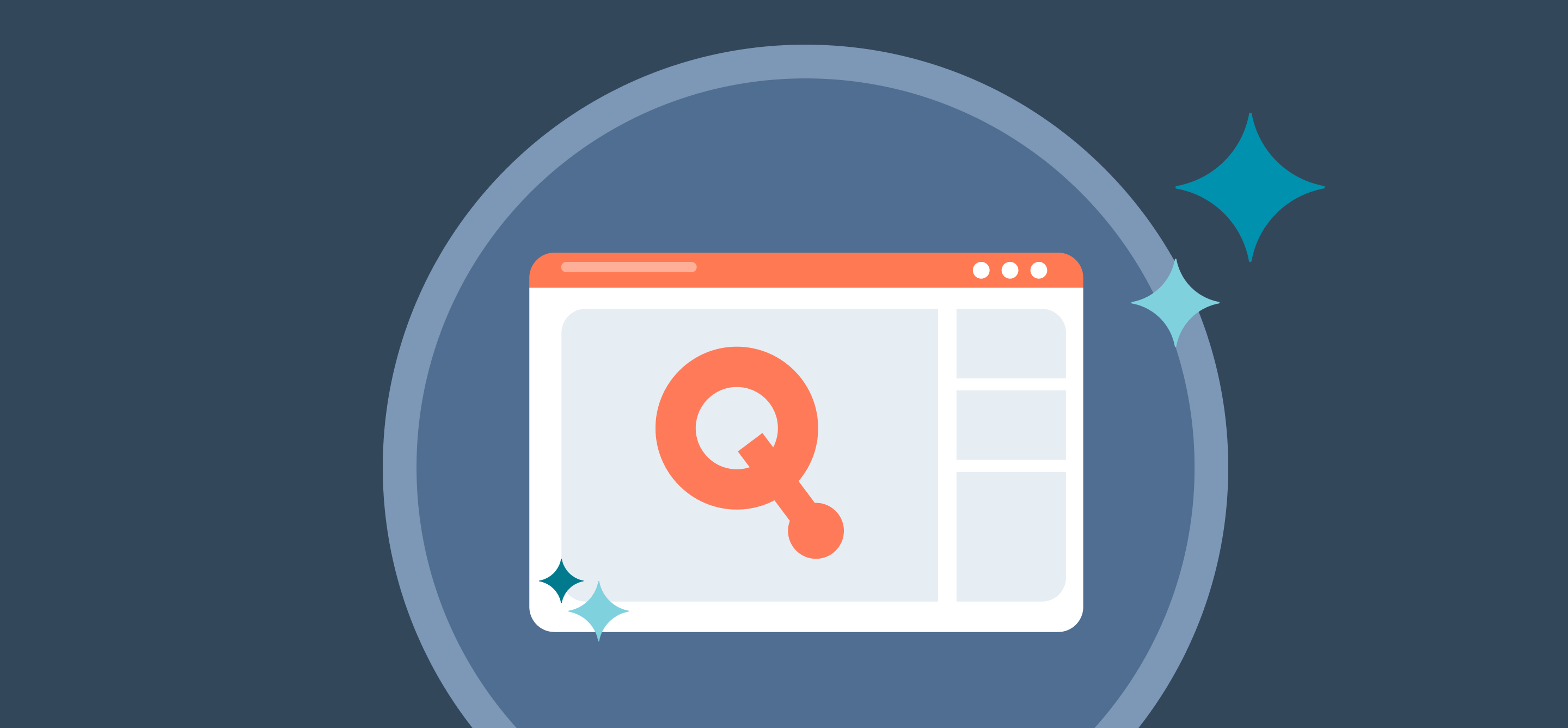If you’ve ever felt boxed in by HubSpot’s default quote approvals, you’re not imagining things. Out of the box, you get exactly one rule: every quote must be approved by a single, predefined person. That’s it.
For fast-moving sales orgs, that setup gets old fast.
You need approvals based on deal size. Discount thresholds. Product types. Customer segments. The whole nine yards.
That’s where advanced approval workflows come in — built natively into your HubSpot portal, designed to match how your team actually sells.
Where Native HubSpot Quote Approvals Fall Short
Here’s what you’re stuck with if you’re using HubSpot’s native quote approval system:
🔴 Every quote needs approval — even low-risk ones
🔴 Only one person in your entire portal can approve quotes
🔴 No logic for deal amount, discount tiers, or customer type
🔴 Zero support for multi-step approvals
That might work if you’re closing five deals a month. But for high-volume or complex sales teams, it’s a bottleneck waiting to happen.
quote•hapily changes that.
It layers powerful, flexible approval logic directly into HubSpot’s quoting workflows — without adding friction.
Whether you need approvals to vary by deal size, product type, or discount range, quote•hapily gives you the tools to build smart, scalable workflows that match your sales strategy.
The result?
More control, less delay, and quotes that move as fast as your team does.
Let’s take a look at how it works — and a few examples you can steal.
1. Automate Approvals Based on Rules That Make Sense
Instead of a blanket “approve everything” rule, you can build logic-based approval workflows inside HubSpot using quote•hapily.
Scenario:
- If a quote is under $10,000 → Sales Manager approves
- If it's over $10,000 → Finance approves first, then Sales
- If there are multiple approvers, the first one to approve moves it forward
🛠 How to set it up:
- Create a quote-based workflow
- Use the quote•hapily “Request Quote Approval” action to assign and notify approvers
- Define your logic (by value, product, or customer type)
- Once approved, trigger “Publish Quote” to send it out
No manual follow-ups. No guesswork. Just clean, consistent approvals that fit your sales process.
2. Approval Queues: The Secret to Organized Approvals
✅ Discount percentage (e.g., higher discounts require executive approval)
Example:
- A 10-25% discount triggers Sales Manager approval
- A 25-30% discount requires CFO approval
- A 30%+ discount is automatically blocked (preventing margin loss)
By using approval queues, you ensure that every quote follows the right path, preventing delays and unnecessary approvals.
3. Build Multi-Step Approval Chains (Without Losing Momentum)
With quote•hapily’s approval actions, you can build multi-stage approvals based on:
- Step 1: A $15,000 quote enters the workflow
- Step 2: Finance receives an approval request first
- Step 3: Once Finance approves, the Sales Manager gets notified
- Step 4: After final approval, the quote is automatically published
With this level of control, your sales team can move faster while ensuring compliance and governance.
4. Publish Automatically (Only When It’s Actually Approved)
Here’s the icing on the quoting cake: once all approvals are collected, the quote gets published automatically. No extra clicks. No missed steps.
✅ The system checks for pending approvals
✅ Only publishes once all requirements are met
✅ Prevents premature or non-compliant quotes from going out
This removes any risk of human error and keeps your approval process smooth.
Ready to Quote Faster (and Smarter)?
If you’re still relying on a one-size-fits-all approval setup, it’s slowing your team down and leaving room for risk. quote•hapily helps you:
- Eliminate unnecessary quote delays
- Route approvals to the right people — based on real criteria
- Prevent discounting errors and rogue pricing
- Keep your process lean, fast, and audit-proof
You shouldn’t have to choose between speed and control.
Now, you don’t have to.
👉 See quote•hapily in action! Request a demo to see how they can transform the way you quote, sell, and grow.
.webp)


.png)