How do I Create a Quote Approval Process with quote•hapily
Setting up a Quote Approval Process in Quote•happily ensures that specific quotes are reviewed and approved before being sent to customers, maintaining pricing integrity, and providing a streamlined workflow for your sales team.
Steps to Create a Quote Approval Process:
- Create a Quote Rule in quote•hapily using the "Request Approval" Outcome.
- Create the HubSpot Workflow process to manage the approval recipients and sequence.
- Managing Your Approval Process and Best Practices
First, create a Quote Rule in quote•hapily using the "Request Approval" Outcome.
-
Access the Quote Rules Section:
- Log in to your quote•hapily account.
- Navigate to the "Quote Rules" tab from the main navigation bar at the top of the page.
-
Add a New Quote Rule:
- Click on the “+ Add New Rule” button to initiate the creation of a new rule.
- You will be directed to the rule configuration page.
-
Set Up Rule Details:
- Rule Name: Give your rule a clear and descriptive name, such as "Approval for High-Value Quotes."
- Rule Description: Optionally, add a description to clarify the purpose of this rule, like "Requires approval for quotes exceeding $10,000."
-
Define the Conditions:
- Conditions determine when the approval process is triggered. You can base these on various factors, such as the quote amount, discount percentage, or product type.
- Example 1: High-Value Quote Approval
- Select "Quote" -> "Quote amount" -> "Greater Than" -> "10000" to require approval for any quote over $10,000.
- Example 2: Discount Approval
- Select "Line Item" -> "Unit discount" -> "Greater Than" -> "15" to require approval for any line item discount exceeding 15%.
- You can add multiple conditions by clicking on “+ Add Condition” and selecting the relevant criteria. Conditions can be combined using “AND” or “OR” logic to create complex rules.
-
Set the Outcome:
- Require Approval: In the "Outcome" dropdown, select "Require Approval" to ensure that any quote meeting the specified conditions will be flagged for review.
- To provide context for the approver, add a message to the approval notification, such as "Approval required for high-value quotes."
- Choose an Approval Queue from the list or create a new one by typing in a new value. Using Approval Queues allows you to keep your HubSpot Workflows simple and concise. You can simply check for the Approval Queue value, instead of trying to replicate the Approval process conditions that are already managed by quote•hapily.
-
Save and Activate the Rule:
- After configuring the conditions and outcome, click “Save” to activate the rule.
- The rule is now live and will automatically enforce the approval process whenever a quote meets the specified criteria.

Second, create the HubSpot Workflow process to manage the approval recipients and sequence.
quote•hapily enables you to build multi-stage quote approvals, so the "approval" requestors give after the Request Approval action does not actually approve the quote — it just passes it on to the next stage of the workflow action. quote•hapily does this through two approval process Workflow Actions that are added to your portal upon install:

Use the Request Quote Approval action to send the designated approvers an email with a link to review the quote. When this workflow action is triggered, the workflow will pause (for up to one week) until it's been approved.
The Publish Quote action will finally publish the quote. quote•hapily allows you to build multi-stage quote approvals, so the "approval" requestors give after the Request Approval action does not actually approve the quote — it just passes it on to the next stage of the workflow action.
How to Setup your approval workflow:
- Setup your Enrollment, Unenrollment, and Renrollment Criteria
- Add your Request Quote Approval actions
- Add the Publish the Quote action after the Request Quote Approval actions
1. Setup your Enrollment, Unenrollment, and Renrollment Criteria
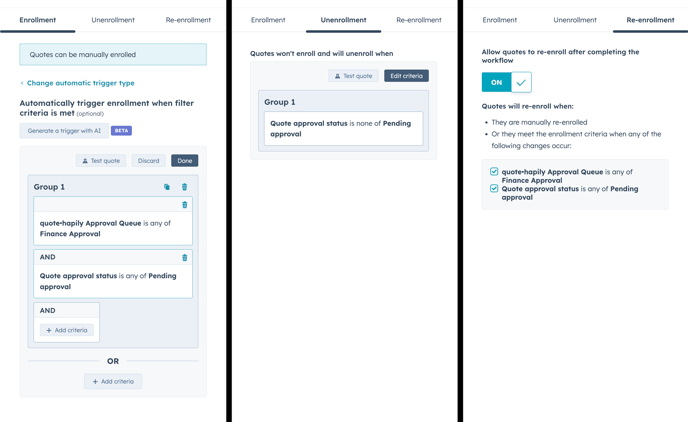
- Enrollment Criteria:
Quote Approval Status is any of Pending Approval
quote•hapily Approval Queue is any of {select your approval Queue} - Unenrollment Criteria:
Quote Approval Status is none of Pending Approval - Renrollment Criteria:
Turn on renrollment and make sure "Quote Approval Status is any of Pending Approval" is selected as a renrollment trigger.
2. Add your Request Quote Approval workflow actions
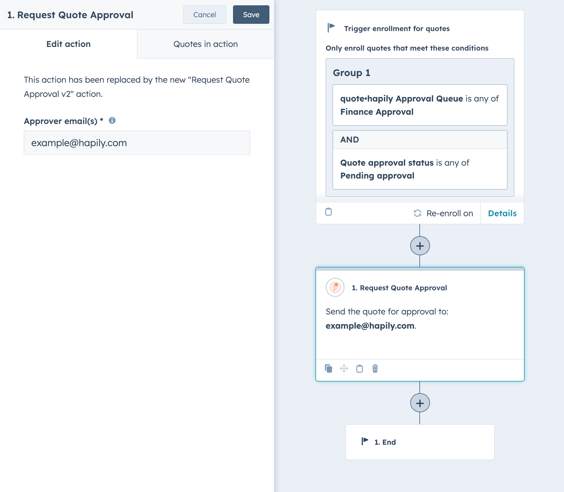
The Request Quote Approval action sends the designated approvers an email with a link to review the quote. When this workflow action is triggered, the quote will pause in this action (for up to one week) until it's been approved.
- Email addresses added to the "Request Quote Approval" must be tied to quote•hapily users. Both Admin and Sales Rep roles can approve/reject quotes.
- Multiple approvers can be added to the same action by using a comma separated list of emails Example: user1@hapily.com, user2@hapily.com). If multiple emails are added, only one of the approvers will need to approve the quote in order for the quote to complete this action and continue to the next action.
- Multiple Request Quote Approval actions can be added to the same workflow. This option is great when approval is required by multiple different approvers.
3. Add the Publish Quote workflow action
Once you have added your Request Quote Approval actions, place the Publish the Quote at the end of the workflow. This action will finally publish the quote.
It's very important that the final stage of your Approval workflow is this Publish Quote action.

Managing Your Approval Process
- Editing a Rule: If you need to adjust the conditions or outcomes, navigate to the “Quote Rules” section, select the rule you want to edit, make the necessary changes, and save them.
- Deactivating a Rule: To temporarily disable a rule, you can toggle its status to inactive without deleting it entirely.
- Reviewing Approval Requests: Approvers can access the list of pending approvals under the “Approvals” tab, where they can review, approve, or reject quotes as necessary.
Best Practices
- Clear Communication: Use descriptive rule names and approval messages to ensure clarity for approvers and sales reps.
- Regular Reviews: Periodically review your Quote Rules to ensure they align with current business policies and goals.
- Testing: Before rolling out approval rules broadly, test them with sample quotes to verify they work as intended.
Conclusion
Implementing a Quote Approval Process in quote•hapily ensures that your team adheres to pricing policies and other critical business rules before finalizing quotes. By following the steps outlined above, you can easily set up an approval process that enhances accuracy and control in your sales operations.